How to Install Steam on Ubuntu 16.04 or 18.04
This post will guide you how to install Steam Platform on your Ubuntu Linux 18.04 or 16.04. How do I install Steam with deb package on your Ubuntu Linux system
- What is Steam?
- Prerequisites
- Method1: Installing Steam via Ubuntu Repository
- Method2: Installing Steam with DEB Package
What is Steam?
- Steam is a video game digital distribution platform developed by Valve Corporation. It was launched in September 2003 as a way for Valve to provide automatic updates for their games, but eventually expanded to include games from third-party publishers. Steam offers digital rights management, matchmaking servers, video streaming, and social networking services. It also provides the user with installation and automatic updating of games, and community features such as friends lists and groups, cloud saving, and in-game voice and chat functionality.
Steam is a cross-platform Video game platform, so it is available for Windows, Linux and Mac OS.

Prerequisites
- Before you get started with this post, and you need to have a non-root user with sudo privileges so that you can update or install packages under Ubuntu system.
- Before you begin, you also need to update the package index and all installed packages to the latest version on your Ubuntu system with the following steps:
$ sudo apt update $ sudo apt upgrade
Method1: Installing Steam via Ubuntu Repository
Steam package is already available in the default Ubuntu Repository, so you can install it easily with Apt command, type the following command:
$ sudo add-apt-repository multiverse $ sudo apt update $ sudo apt install steam
Outputs:
devops@devops:~$ sudo add-apt-repository multiverse [sudo] password for devops: 'multiverse' distribution component is already enabled for all sources. devops@devops:~$ devops@devops:~$ sudo apt install steam Reading package lists... Done Building dependency tree Reading state information... Done The following additional packages will be installed: gcc-8-base:i386 libatomic1:i386 libbsd0:i386 libc6:i386 libdrm-amdgpu1:i386 libdrm-intel1:i386 libdrm-nouveau2:i386 libdrm-radeon1:i386 libdrm2:i386 libedit2:i386 libelf1:i386 libexpat1:i386 libffi6:i386 libgcc1:i386 libgl1:i386 libgl1-mesa-dri libgl1-mesa-dri:i386 libgl1-mesa-glx libgl1-mesa-glx:i386 libglapi-mesa libglapi-mesa:i386 libglvnd0:i386 libglx-mesa0 libglx-mesa0:i386 libglx0:i386 libgpg-error0:i386 libllvm8:i386 libpciaccess0:i386 libsensors4:i386 libstdc++6:i386 libtinfo5:i386 libudev1 libudev1:i386 libx11-6:i386 libx11-xcb1:i386 libxau6:i386 libxcb-dri2-0:i386 libxcb-dri3-0:i386 libxcb-glx0:i386 libxcb-present0:i386 libxcb-sync1:i386 libxcb1:i386 libxdamage1:i386 libxdmcp6:i386 libxext6:i386 libxfixes3:i386 libxinerama1:i386 libxshmfence1:i386 libxss1:i386 libxxf86vm1:i386 udev zlib1g:i386 Suggested packages: glibc-doc:i386 locales:i386 lm-sensors:i386 steam-devices:i386 Recommended packages: nvidia-driver-libs-i386:i386 The following NEW packages will be installed: gcc-8-base:i386 libatomic1:i386 libbsd0:i386 libc6:i386 libdrm-amdgpu1:i386 libdrm-intel1:i386 libdrm-nouveau2:i386 libdrm-radeon1:i386 libdrm2:i386 libedit2:i386 libelf1:i386 libexpat1:i386 libffi6:i386 libgcc1:i386 libgl1:i386 libgl1-mesa-dri:i386 libgl1-mesa-glx:i386 libglapi-mesa:i386 libglvnd0:i386 libglx-mesa0:i386 libglx0:i386 libgpg-error0:i386 libllvm8:i386 libpciaccess0:i386 libsensors4:i386 libstdc++6:i386 libtinfo5:i386 libudev1:i386 libx11-6:i386 libx11-xcb1:i386 libxau6:i386 libxcb-dri2-0:i386 libxcb-dri3-0:i386 libxcb-glx0:i386 libxcb-present0:i386 libxcb-sync1:i386 libxcb1:i386 libxdamage1:i386 libxdmcp6:i386 libxext6:i386 libxfixes3:i386 libxinerama1:i386 libxshmfence1:i386 libxss1:i386 libxxf86vm1:i386 steam:i386 zlib1g:i386 The following packages will be upgraded: libgl1-mesa-dri libgl1-mesa-glx libglapi-mesa libglx-mesa0 libudev1 udev 6 upgraded, 47 newly installed, 0 to remove and 123 not upgraded. Need to get 36.7 MB of archives. After this operation, 267 MB of additional disk space will be used. Do you want to continue? [Y/n]Y …… Setting up libxdamage1:i386 (1:1.1.4-3) ... Setting up libxext6:i386 (2:1.3.3-1) ... Setting up libxfixes3:i386 (1:5.0.3-1) ... Setting up libxss1:i386 (1:1.2.2-1) ... Setting up libxxf86vm1:i386 (1:1.1.4-1) ... Setting up libglx-mesa0:i386 (19.0.8-0ubuntu0~18.04.1) ... Setting up libxinerama1:i386 (2:1.1.3-1) ... Setting up libglx0:i386 (1.0.0-2ubuntu2.3) ... Setting up libgl1:i386 (1.0.0-2ubuntu2.3) ... Setting up libgl1-mesa-glx:i386 (19.0.8-0ubuntu0~18.04.1) ... Setting up steam:i386 (1:1.0.0.54+repack-5ubuntu1) ... Processing triggers for initramfs-tools (0.130ubuntu3.8) ... update-initramfs: Generating /boot/initrd.img-5.0.0-25-generic Processing triggers for libc-bin (2.27-3ubuntu1) .
Once the installation of Steam is completed, you can start it via command line by running the following command:
$ steam
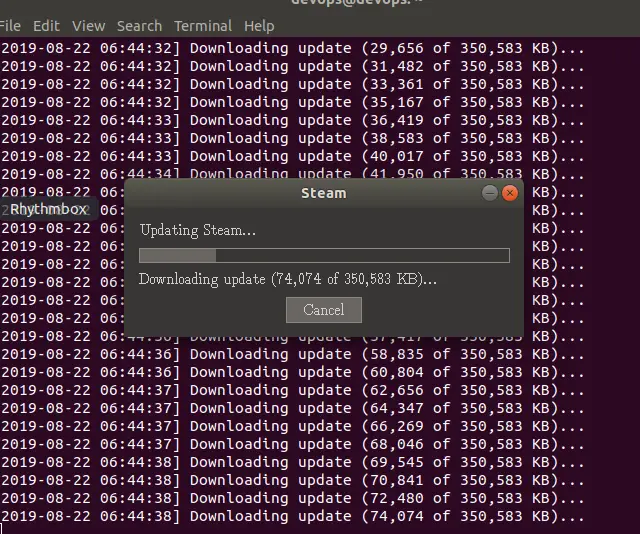 Then the steam program will check for available updates, and then downloading and installing all updates for steam. Once the update is complete, and the Steam application will start.
Then the steam program will check for available updates, and then downloading and installing all updates for steam. Once the update is complete, and the Steam application will start.
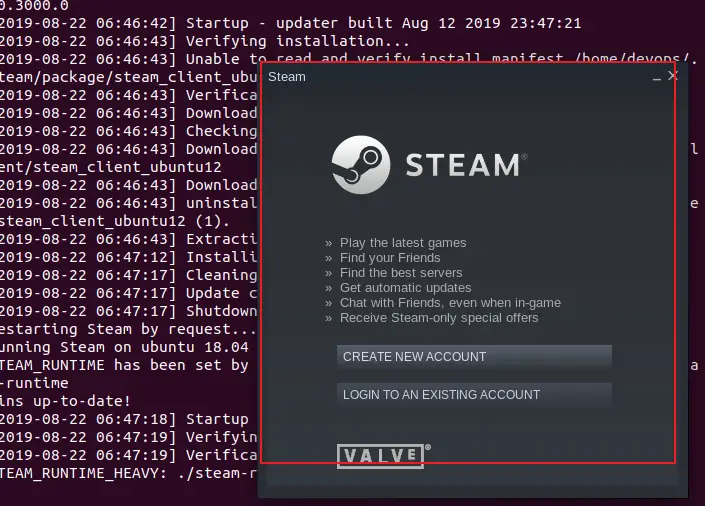
Method2: Installing Steam with DEB Package
You can also install Steam by its official default DEB Package. Firstly, you need to download the DEB package to your local disk, and then install it with dpkg command. Do the following steps:
#1 Downloading DEB Package of Steam from its Official website, type:
$ wget https://media.st.dl.bscstorage.net/client/installer/steam.deb
Outputs:
devops@devops:~$ wget https://media.st.dl.bscstorage.net/client/installer/steam.deb
--2019-08-22 06:52:36-- https://media.st.dl.bscstorage.net/client/installer/steam.deb
Resolving media.st.dl.bscstorage.net (media.st.dl.bscstorage.net)... 221.195.241.76, 124.163.208.160, 61.179.176.146, ...
Connecting to media.st.dl.bscstorage.net (media.st.dl.bscstorage.net)|221.195.241.76|:443... connected.
HTTP request sent, awaiting response... 301 Moved Permanently
Location: http://repo.steampowered.com/steam/archive/precise/steam_latest.deb [following]
--2019-08-22 06:52:36-- http://repo.steampowered.com/steam/archive/precise/steam_latest.deb
Resolving repo.steampowered.com (repo.steampowered.com)... 23.3.105.146, 23.3.105.147
Connecting to repo.steampowered.com (repo.steampowered.com)|23.3.105.146|:80... connected.
HTTP request sent, awaiting response... 200 OK
Length: 2878572 (2.7M) [application/x-debian-package]
Saving to: ‘steam.deb’
steam.deb 100%[===========================================================================>] 2.75M 1.80MB/s in 1.5s
2019-08-22 06:52:38 (1.80 MB/s) - ‘steam.deb’ saved [2878572/2878572]
#2 Installing all required dependencies with the following command:
$ sudo dpkg --add-architecture i386 $ sudo apt update
Note: As Steam only works on 32-bit system, so you need to make sure that 32-bit support is enabled.
#3 installing steam by running the following dpkg command:
$ sudo dpkg -i steam.deb
Conclusion
You should know that how to install Steam tool on your Ubuntu or Debian Linux. If you want to see more detailed information about steam, you can directly go to its official web site.
