How to install Skype on Ubuntu 16.04 or 18.04
This post will guide you how to install Microsoft Skype Tool on your Ubuntu Linux 18.04 or 16.04. How do I install Skype communication application with Snap tool on your Ubuntu Linux.
- What is Skype?
- Prerequisites
- Method1: Installing Skype via DEB Package
- Method2: Installing Skype via Snap Tool
What is Skype?
Skype is a telecommunications application that specializes in providing video chat and voice calls between computers, tablets, mobile devices, the Xbox One console, and smartwatches via the Internet. Skype also provides instant messaging services. Users may transmit text, video, audio and images. Skype allows video conference calls.
Skype Tool is one of the most popular communication applications in the world that allows users to communicate via instant messages, voice and video call. Skype is available on the different platforms, including phones, PCs, Macs and Linux systems.
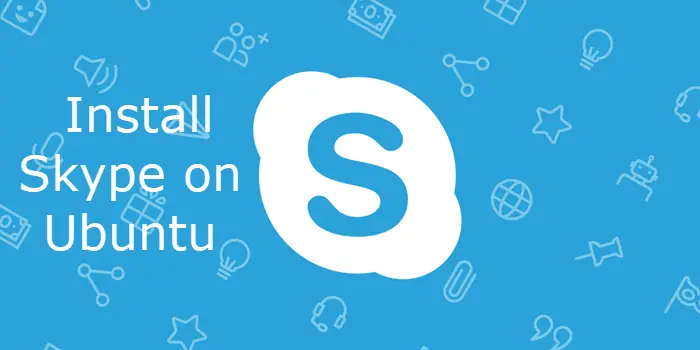
Prerequisites
- Before you get started with this post, and you need to have a non-root user with sudo privileges so that you can update or install packages under Ubuntu system.
- Before you begin, you also need to update the package index and all installed packages to the latest version on your Ubuntu system with the following steps:
$ sudo apt update $ sudo apt upgrade
Method1: Installing Skype via DEB Package
To install skype tool on your Ubuntu Linux server, just do the following steps:
Step1: you need to download the latest version of Skype .deb package from its official web site by using the following wget command:
$ wget https://go.skype.com/skypeforlinux-64.deb
Outputs:
devops@devops:~$ wget https://go.skype.com/skypeforlinux-64.deb
--2019-08-29 23:35:34-- https://go.skype.com/skypeforlinux-64.deb
Resolving go.skype.com (go.skype.com)... 13.75.123.247
Connecting to go.skype.com (go.skype.com)|13.75.123.247|:443... connected.
HTTP request sent, awaiting response... 301 Moved Permanently
Location: https://get.skype.com/getskype-webwrap-deb [following]
--2019-08-29 23:35:35-- https://get.skype.com/getskype-webwrap-deb
Resolving get.skype.com (get.skype.com)... 13.90.95.57
Connecting to get.skype.com (get.skype.com)|13.90.95.57|:443... connected.
HTTP request sent, awaiting response... 302 Found
Location: https://repo.skype.com/latest/skypeforlinux-64.deb [following]
--2019-08-29 23:35:36-- https://repo.skype.com/latest/skypeforlinux-64.deb
Resolving repo.skype.com (repo.skype.com)... 23.49.12.74, 2600:1406:1400:59c::1263, 2600:1406:1400:58b::1263
Connecting to repo.skype.com (repo.skype.com)|23.49.12.74|:443... connected.
HTTP request sent, awaiting response... 200 OK
Length: 79039774 (75M) [application/x-debian-package]
Saving to: ‘skypeforlinux-64.deb’
skypeforlinux-64.deb 100%[================================================================================>] 75.38M 2.25MB/s in 26s
2019-08-29 23:36:04 (2.87 MB/s) - ‘skypeforlinux-64.deb’ saved [79039774/79039774]
Step2: Once the DEB Package of Skype is downloaded in your local disk, and you can install it by running the following apt command, type:
$ sudo apt install ./skypeforlinux-64.deb
Outputs:
devops@devops:~$ sudo apt install ./skypeforlinux-64.deb
Reading package lists... Done
Building dependency tree
Reading state information... Done
Note, selecting 'skypeforlinux' instead of './skypeforlinux-64.deb'
The following NEW packages will be installed:
skypeforlinux
0 upgraded, 1 newly installed, 0 to remove and 137 not upgraded.
Need to get 0 B/79.0 MB of archives.
After this operation, 277 MB of additional disk space will be used.
Get:1 /home/devops/skypeforlinux-64.deb skypeforlinux amd64 8.51.0.92 [79.0 MB]
Selecting previously unselected package skypeforlinux.
(Reading database ... 181948 files and directories currently installed.)
Preparing to unpack .../devops/skypeforlinux-64.deb ...
Unpacking skypeforlinux (8.51.0.92) ...
Processing triggers for mime-support (3.60ubuntu1) ...
Processing triggers for desktop-file-utils (0.23-1ubuntu3.18.04.2) ...
Setting up skypeforlinux (8.51.0.92) ...
Processing triggers for gnome-menus (3.13.3-11ubuntu1.1) ...
Processing triggers for hicolor-icon-theme (0.17-2) ...
Step3: Now Skype should be installed on your Ubuntu system, and you can launch it by running the following command:
$ skypeforlinux
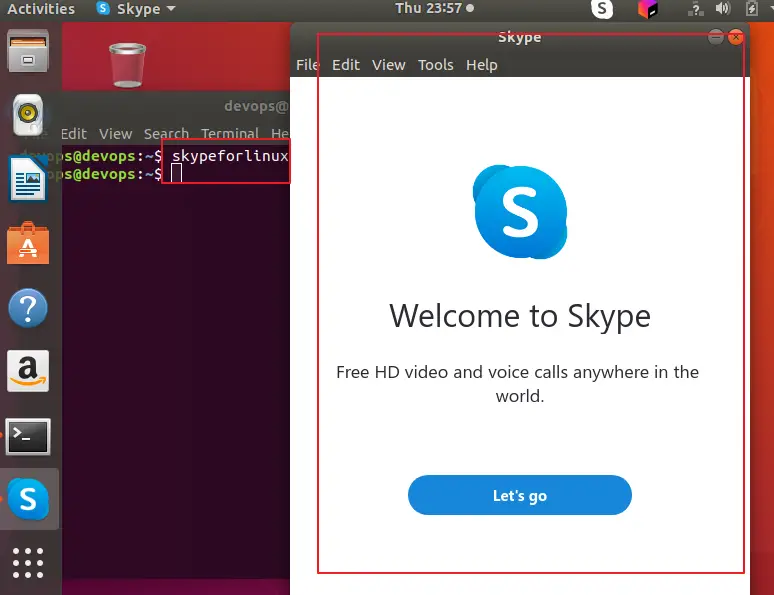
Method2: Installing Skype via Snap Tool
You can also install Skype via Snap Tool on your Ubuntu system, just run the following two commands:
$ sudo apt install snapd $ sudo snap install skype –classic
Outputs:
devops@devops:~$ sudo apt install snapd [sudo] password for devops: Reading package lists... Done Building dependency tree Reading state information... Done The following additional packages will be installed: snapd-xdg-open The following packages will be upgraded: snapd snapd-xdg-open 2 upgraded, 0 newly installed, 0 to remove and 137 not upgraded. Need to get 13.3 MB of archives. After this operation, 1,008 kB of additional disk space will be used. Do you want to continue? [Y/n] Y Get:1 http://mirrors.aliyun.com/ubuntu bionic-proposed/universe amd64 snapd-xdg-open amd64 2.40+18.04 [1,632 B] Get:2 http://mirrors.aliyun.com/ubuntu bionic-proposed/main amd64 snapd amd64 2.40+18.04 [13.3 MB] Fetched 13.3 MB in 3s (5,011 kB/s) (Reading database ... 180932 files and directories currently installed.) Preparing to unpack .../snapd-xdg-open_2.40+18.04_amd64.deb ... Unpacking snapd-xdg-open (2.40+18.04) over (2.39.2+18.04) ... Preparing to unpack .../snapd_2.40+18.04_amd64.deb ... Unpacking snapd (2.40+18.04) over (2.39.2+18.04) ... Processing triggers for mime-support (3.60ubuntu1) ... Processing triggers for desktop-file-utils (0.23-1ubuntu3.18.04.2) ... Setting up snapd (2.40+18.04) ... Installing new version of config file /etc/apparmor.d/usr.lib.snapd.snap-confine.real ... md5sum: /etc/apparmor.d/usr.lib.snapd.snap-confine: No such file or directory snapd.failure.service is a disabled or a static unit, not starting it. snapd.snap-repair.service is a disabled or a static unit, not starting it. Processing triggers for man-db (2.8.3-2ubuntu0.1) ... Processing triggers for gnome-menus (3.13.3-11ubuntu1.1) ... Setting up snapd-xdg-open (2.40+18.04) ... devops@devops:~$ sudo snap install skype --classic Fetch and check assertions for snap "skype" (86) skype 8.51.0.92 from Skype✓ installed
Conclusion
You should know that how to install Skype tool on your Ubuntu or Debian Linux. If you want to see more detailed information about Skype, you can directly go to its official web site.
