How to Create Bootable Ubuntu 18.04 USB Stick on Windows
This post will guide you how to create a bootable USB Stick of Ubuntu 18.04 on windows system. How do I create a bootable Ubuntu USB stick with Universal USB Installer utility on Windows 10 system.
- What is bootable Ubuntu USB stick?
- Prerequisites
- Step1: Downloading and Installing Universal USB Installer Tool
- Step2: Downloading Ubuntu ISO File
- Step3: Creating Ubuntu Bootable USB Stick
What is Bootable Ubuntu USB Stick?
You can use a bootable Ubuntu USB stick to install or upgrade a Ubuntu system, and you can use it to test out the Ubuntu desktop experience without touching your PC configuration. It also can be used to boot into Ubuntu on a borrowed machine or from an internet cafe. And you can also use it to repair a broken configuration of your Ubuntu system.
You can use this bootable USB stick to boot or install Ubuntu system on your computer that supports booting from USB device.

Prerequisites
- A 4GB or larger USB stick/flash drive
- Microsoft Windows 7 or later
- Universal USB Installer Tool
- An Ubuntu 18.04 or other version’s ISO File
Step1: Downloading Universal USB Installer Tool
Universal USB Installer aka UUI is a Live Linux Bootable USB Creator that allows you to choose from a selection of Linux Distributions to put on your USB Flash Drive. The Universal USB Installer is easy to use. Simply choose a Live Linux Distribution, the ISO file, your Flash Drive and, Click Install. Upon completion, you should have a ready to run bootable USB Flash Drive with your select operating system installed.
You can use the Universal USB Installer tool to create a bootable USB stick on your windows system. So you need to download it firstly, and then install it. You can use the below link to download this tool and install it on your windows system.
Downloading Universal USB Installer
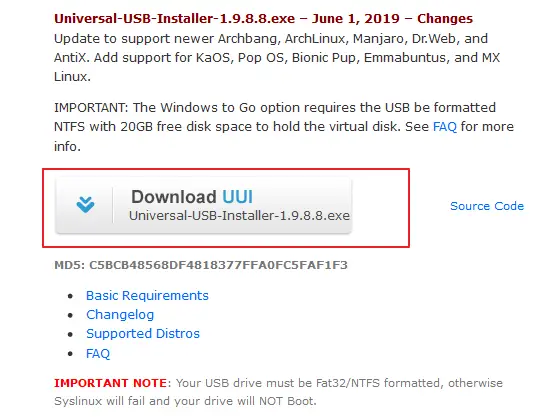
Step2: Downloading Ubuntu ISO File
You also need to download an Ubuntu ISO File by visiting the Ubuntu download page. For example, you can download the latest LTS version of Ubuntu for desktop PCs and laptops.
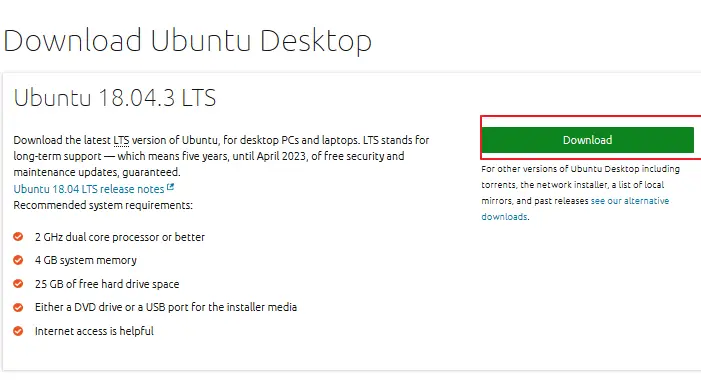
Step3: Creating Ubuntu Bootable USB Stick
Once Both Ubuntu ISO File and Universal USB installer Tool are downloaded into your local disk, and you can begin to create a bootable Ubuntu USB Stick on your windows system. And you need to double click the Universal USb installer file to start it. And then select Ubuntu ISO image file you just downloaded it on your Windows system. select your USB device . click on Create button.
The Ubuntu ISO will now be written to your USB stick, and the progress bar in USB Installer will give you some indication of where you are in the process.
When the installation of process has writing the USB device, and the Status bar will be green filled and you would see that “Process is complete!” information will appear.
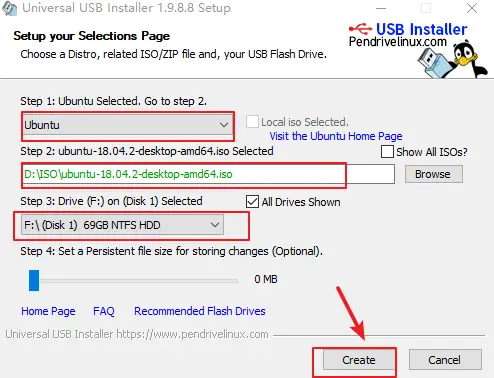
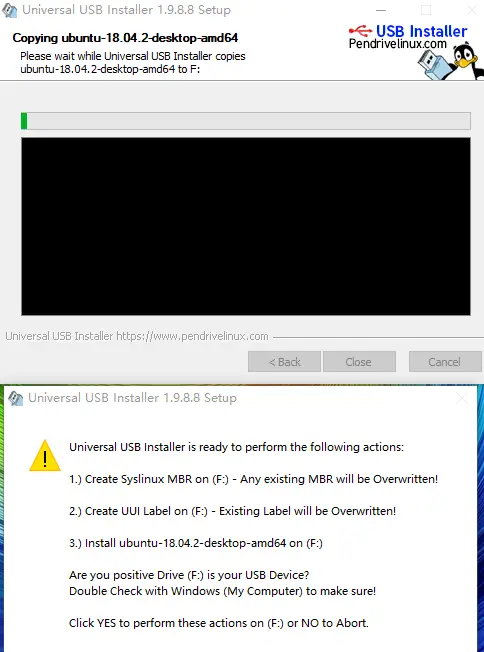
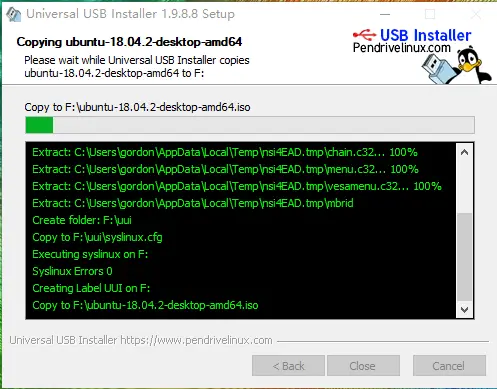
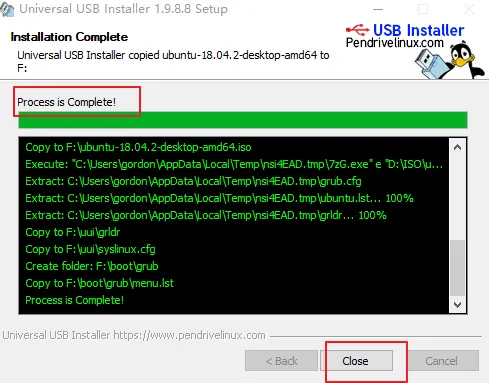
Conclusion
You should know that how to create a bootable Ubuntu USB stick on your Windows.
