How to Install Chromium Browser on Fedora Linux
This post will guide you how to install and use Chromium Browser in Fedora Linux. How do I install Chromium from the command line using dnf command in my Fedora Linux system. How to Install Chromium Web Browser via GUI under Fedora Linux system.
- What is Chromium?
- Installing Chromium Browser Using Dnf Command
- Starting Chromium Browser
- Installing Google Chrome Browser
- Upgrading Chrominum Browser
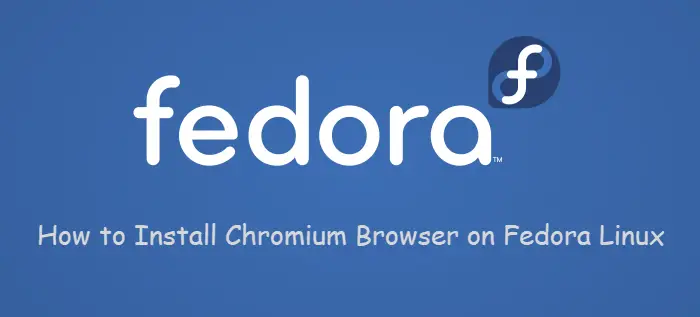
What is Chromium?
Chromium is a free and open-source web browser developed by Google. It is a fully functional browser on its own and supplies the vast majority of source code for the Google Chrome browser. The two browsers have always had some differences, as indicated by their names: chromium is the metal used to make chrome plating.
Installing Chromium Browser Using Dnf Command
Before installing Chromium Browser on your Fedora system, and you can search for Chrominum package if it is avaiable in the default repository of your system using dnf search command. type:
$ dnf search chromium
outputs:
[root@localhost ~]# dnf search chromium Last metadata expiration check: 0:12:14 ago on Tue 24 Sep 2019 02:23:35 PM CST. =================================================================== Name Exactly Matched: chromium ==================================================================== chromium.x86_64 : A WebKit (Blink) powered web browser ================================================================== Name & Summary Matched: chromium =================================================================== chromium-headless.x86_64 : A minimal headless shell built from Chromium fedora-chromium-config.noarch : Fedora customizations for Chromium/Chrome chromium-libs-media.x86_64 : Shared libraries used by the chromium media subsystem chromium-common.x86_64 : Files needed for both the headless_shell and full Chromium chromium-libs.x86_64 : Shared libraries used by chromium (and chrome-remote-desktop)
From the above outputs, you should notice that the chromium package is already avaiable in the default fedora repository. And if you want to get more detialed information about the Chrominum browser pacakge, and you can use the dnf info command, type:
$ dnf info chromium
outputs:
[root@localhost ~]# dnf info chromium Last metadata expiration check: 0:13:26 ago on Tue 24 Sep 2019 02:23:35 PM CST. Available Packages Name : chromium Version : 76.0.3809.132 Release : 2.fc30 Architecture : x86_64 Size : 29 M Source : chromium-76.0.3809.132-2.fc30.src.rpm Repository : updates Summary : A WebKit (Blink) powered web browser URL : http://www.chromium.org/Home License : BSD and LGPLv2+ and ASL 2.0 and IJG and MIT and GPLv2+ and ISC and OpenSSL and (MPLv1.1 or GPLv2 or LGPLv2) Description : Chromium is an open-source web browser, powered by WebKit (Blink).
From the above outputs, you can get detailed information about Chrominum package that you are going to intall on your fedora system. such as: package version, size, etc.
Now you can begin to install it using the following dnf install command:
$ dnf install chromium
outputs:
[root@localhost ~]# dnf install chromium
Last metadata expiration check: 0:17:43 ago on Tue 24 Sep 2019 02:23:35 PM CST.
Dependencies resolved.
=======================================================================================================================================================================
Package Architecture Version Repository Size
=======================================================================================================================================================================
Installing:
chromium x86_64 76.0.3809.132-2.fc30 updates 29 M
Installing dependencies:
chromium-common x86_64 76.0.3809.132-2.fc30 updates 8.8 M
chromium-libs x86_64 76.0.3809.132-2.fc30 updates 75 M
chromium-libs-media x86_64 76.0.3809.132-2.fc30 updates 2.3 M
pipewire-libs x86_64 0.2.6-3.fc30 updates 152 k
minizip-compat x86_64 1.2.11-15.fc30 fedora 29 k
u2f-hidraw-policy x86_64 1.0.2-9.fc30 fedora 21 k
Installing weak dependencies:
pipewire x86_64 0.2.6-3.fc30 updates 263 k
Transaction Summary
=======================================================================================================================================================================
Install 8 Packages
Total download size: 115 M
Installed size: 490 M
Is this ok [y/N]:y
Downloading Packages:
(1/8): chromium-common-76.0.3809.132-2.fc30.x86_64.rpm 1.0 MB/s | 8.8 MB 00:08
(2/8): chromium-libs-media-76.0.3809.132-2.fc30.x86_64.rpm 538 kB/s | 2.3 MB 00:04
(3/8): pipewire-0.2.6-3.fc30.x86_64.rpm 156 kB/s | 263 kB 00:01
(4/8): pipewire-libs-0.2.6-3.fc30.x86_64.rpm 1.5 MB/s | 152 kB 00:00
(5/8): minizip-compat-1.2.11-15.fc30.x86_64.rpm 51 kB/s | 29 kB 00:00
(6/8): u2f-hidraw-policy-1.0.2-9.fc30.x86_64.rpm 323 kB/s | 21 kB 00:00
(7/8): chromium-76.0.3809.132-2.fc30.x86_64.rpm 1.0 MB/s | 29 MB 00:29
(8/8): chromium-libs-76.0.3809.132-2.fc30.x86_64.rpm 1.1 MB/s | 75 MB 01:08
-----------------------------------------------------------------------------------------------------------------------------------------------------------------------
Total 1.7 MB/s | 115 MB 01:09
Running transaction check
Transaction check succeeded.
Running transaction test
Transaction test succeeded.
Running transaction
Preparing : 1/1
Installing : minizip-compat-1.2.11-15.fc30.x86_64 1/8
Installing : chromium-common-76.0.3809.132-2.fc30.x86_64 2/8
Installing : pipewire-libs-0.2.6-3.fc30.x86_64 3/8
Running scriptlet: pipewire-0.2.6-3.fc30.x86_64 4/8
Installing : pipewire-0.2.6-3.fc30.x86_64 4/8
Installing : chromium-libs-media-76.0.3809.132-2.fc30.x86_64 5/8
Installing : chromium-libs-76.0.3809.132-2.fc30.x86_64 6/8
Installing : u2f-hidraw-policy-1.0.2-9.fc30.x86_64 7/8
Installing : chromium-76.0.3809.132-2.fc30.x86_64 8/8
Running scriptlet: chromium-76.0.3809.132-2.fc30.x86_64 8/8
Running scriptlet: chromium-libs-media-76.0.3809.132-2.fc30.x86_64 8/8
Running scriptlet: chromium-76.0.3809.132-2.fc30.x86_64 8/8
Verifying : chromium-76.0.3809.132-2.fc30.x86_64 1/8
Verifying : chromium-common-76.0.3809.132-2.fc30.x86_64 2/8
Verifying : chromium-libs-76.0.3809.132-2.fc30.x86_64 3/8
Verifying : chromium-libs-media-76.0.3809.132-2.fc30.x86_64 4/8
Verifying : pipewire-0.2.6-3.fc30.x86_64 5/8
Verifying : pipewire-libs-0.2.6-3.fc30.x86_64 6/8
Verifying : minizip-compat-1.2.11-15.fc30.x86_64 7/8
Verifying : u2f-hidraw-policy-1.0.2-9.fc30.x86_64 8/8
Installed:
chromium-76.0.3809.132-2.fc30.x86_64 pipewire-0.2.6-3.fc30.x86_64 chromium-common-76.0.3809.132-2.fc30.x86_64
chromium-libs-76.0.3809.132-2.fc30.x86_64 chromium-libs-media-76.0.3809.132-2.fc30.x86_64 pipewire-libs-0.2.6-3.fc30.x86_64
minizip-compat-1.2.11-15.fc30.x86_64 u2f-hidraw-policy-1.0.2-9.fc30.x86_64
Complete!
Note: You can also install Chrominum Web Browser from fedora Graphic User Interface, you just need to search for “chromium” keyword in the Software tool in your Fedora Workstation.
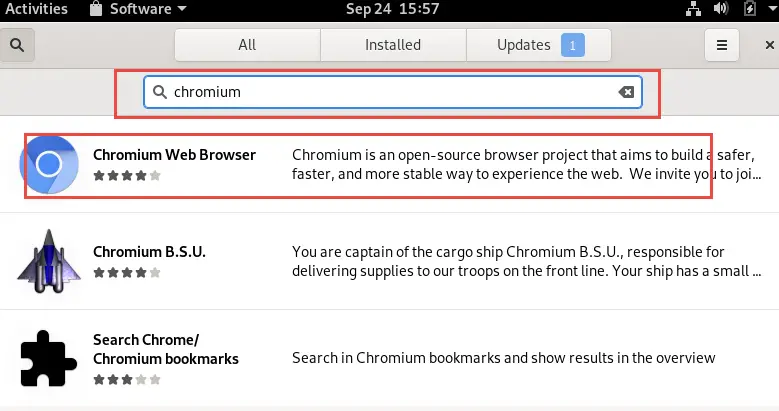
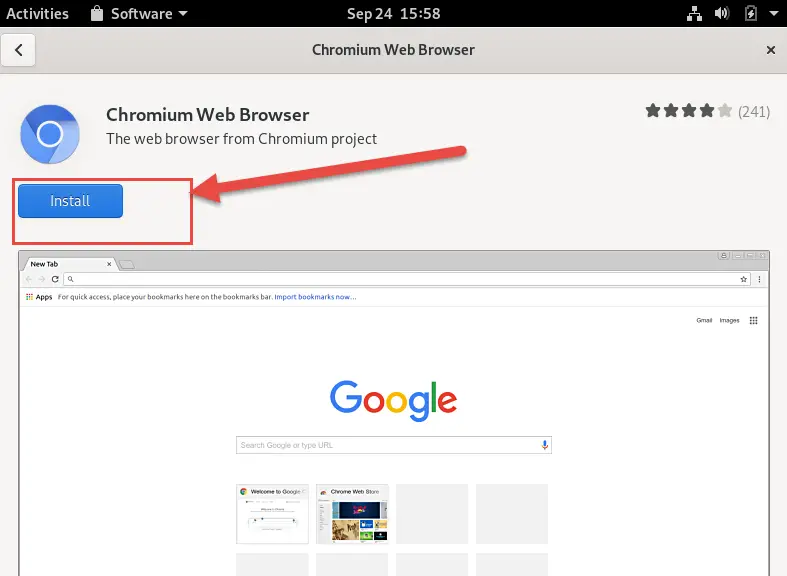
Starting Chromium Browser
Once Chrominum Web Browser is installed on your system, and you can type the following command to launch it:
$ chromium-browser
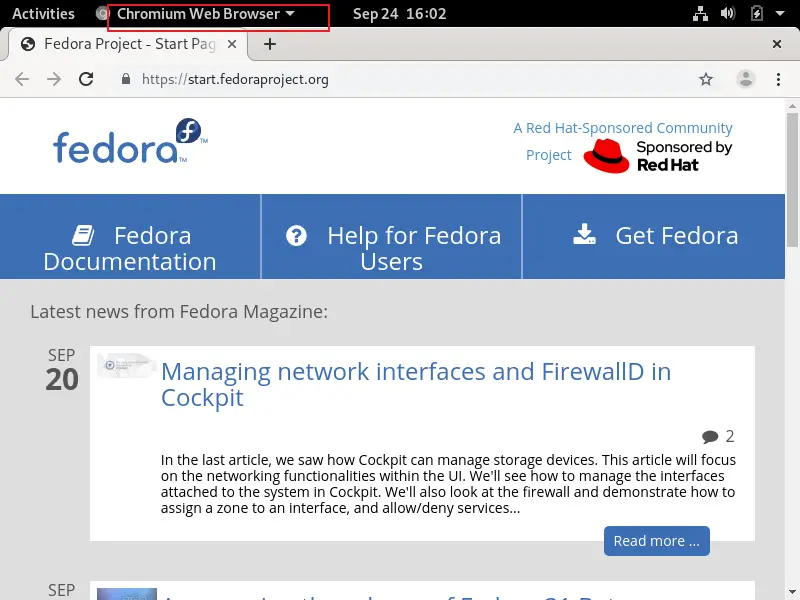
Installing Google Chrome Browser
Google Chrome Browser is not avaiable in your default fedora repository, so you need to add Google Chrome Repository into your repo file for installation. you need to create a yum repo file under /etc/yum.repos.d/ directory with vi or vim text editor. type:
$ sudo vi /etc/yum.repos.d/chrome.repo
then add the following lines into the file.
[chrome] name=google-chrome baseurl=http://dl.google.com/linux/chrome/rpm/stable/x86_64 enabled=1 gpgcheck=1 gpgkey=https://dl-ssl.google.com/linux/linux_signing_key.pub
Saven and close the file.
Now you can install Google Chrome web Browser using the dnf install command, type:
$ dnf install google-chrome-stable
Upgrading Chrominum Browser
If you need to upgrade Chrominum browser to the latest version, and you can type the following dnf command:
$ dnf upgrade chromium
Outputs:
[root@localhost ~]# dnf upgrade chromium Last metadata expiration check: 0:03:26 ago on Tue 24 Sep 2019 03:59:47 PM CST. Dependencies resolved. Nothing to do. Complete!
Conclusion
You should know that how to install Google Chromium and Google Chrome Web Browsers from the command line using dnf command in your fedora system.
