How to Install and Use Shutter Screenshot Tool on Fedora Linux
This post will guide you how to install and use Shutter screenshot tool in Fedora Linux. How do I install Shutter from the command line using dnf command in my Fedora Linux system.
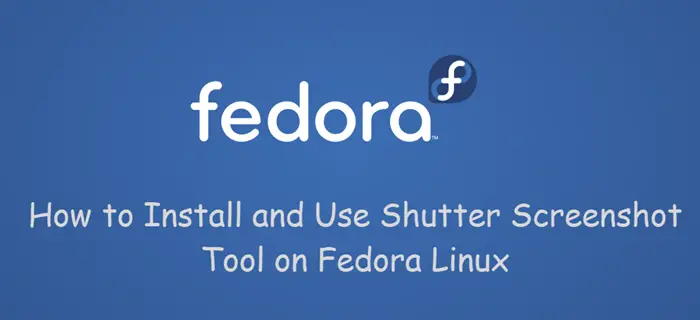
What is Shutter?
Shutter is a feature-rich screenshot program. You can take a screenshot of a specific area, window, your whole screen, or even of a website – apply different effects to it, draw on it to highlight points, and then upload to an image hosting site, all within one window.
Installing Shutter on Fedora
To install Shutter Screenshot tool on your Fedora Linux system, and you just need to use the following dnf install command, type:
$ dnf install shutter
Outputs:
[root@localhost ~]# dnf install shutter
Last metadata expiration check: 0:05:14 ago on Thu 19 Sep 2019 05:35:19 PM CST.
Dependencies resolved.
=============================================================================================================================================================================================
Package Architecture Version Repository Size
=============================================================================================================================================================================================
Installing:
shutter noarch 0.93.1-12.fc30 fedora 1.9 M
Installing dependencies:
GConf2 x86_64 3.2.6-26.fc30 updates 1.0 M
......
xml-common noarch 0.6.3-52.fc30 fedora 32 k
xorg-x11-font-utils x86_64 1:7.5-41.fc30 fedora 96 k
xorg-x11-server-utils x86_64 7.7-28.fc30 fedora 177 k
Installing weak dependencies:
perl-Term-Size-Any noarch 0.002-27.fc30 updates 13 k
perl-Unicode-LineBreak x86_64 2019.001-2.fc30 fedora 120 k
Transaction Summary
=============================================================================================================================================================================================
Install 247 Packages
Total download size: 73 M
Installed size: 301 M
Is this ok [y/N]:
Starting Shutter
Once Shtuter package is installed on your Fedora system, and you can use shutter command from the command line to launch it,type:
$ shutter
If you want to capture the entire screen directory, you can pass the “-f” option to the shutter command, type:
$ shutter -f
If you want to capture the current active window directly when launching shutter tool with shutter command, and you can pass the “-a” option to the shutter command, type:
$ shutter -a
If you want to capture an area of the screen using shutter command, and you need to provide X,Y,Width, Height value. The syntax is as followss:
$ shutter -s=[X,Y,WIDTH,HEIGHT] $ shutter -s=100,100,400,400
If you want to get more inforamtion about shutter tool, and you can use one of the following command:
$ shutter -h
Or
$ man shutter
Outputs:
NAME Shutter - Feature-rich Screenshot Tool OPTIONS Example 1 shutter -a -p=myprofile --min_at_startup Example 2 shutter -s=100,100,300,300 -e Example 3 shutter --window=.*firefox.* Example 4 shutter --web=http://shutter-project.org/ -e CAPTURE MODE OPTIONS -s, --select=[X,Y,WIDTH,HEIGHT] Capture an area of the screen. Providing X,Y,WIDTH,HEIGHT is optional. -f, --full Capture the entire screen. -w, --window=[NAME_PATTERN] Select a window to capture. Providing a NAME_PATTERN (Perl-style regex) ist optional. -a, --active Capture the current active window. --section Capture a section. You will be able to select any child window by moving the mouse over it. -m, --menu Capture a menu. -t, --tooltip Capture a tooltip. --web=[URL] Capture a webpage. Providing an URL ist optional. -r, --redo Redo last screenshot.
Conclusion
You should know that how to install and use Shutter Screenshot tool to capture a section from the command line in your fedora system.
