How to Install a Desktop or GUI on an Ubuntu Server 16.04 or 18.04
This post will guide you how to install Gnome desktop on Ubuntu server 16.04 or 18.04. How do I the desktop components or Ubuntu GUI on an Ubuntu server with the default APT repository or tasksel command.
- Installing the Default Ubuntu Desktop
- Installing KDE Desktop or Kubuntu
- Installing Lubuntu Desktop or LXDE
- Installing Mate Desktop
- Installing GNOME Desktop
- Installing Xubuntu Desktop
Ubuntu Server edition does not come with any GUI or Desktop environment by default. And you can install Desktop or GUI on your Ubuntu Server by manually. This post will talk that how to install the different Ubuntu desktops, such as: Unity (the default Ubuntu desktop), Kubuntu, Lubuntu, Mate, Gnome and KDE.
Before installing Ubuntu Desktop, you need to make sure which GUI program that you want to install on your Ubuntu Server 16.04 or 18.04. You can use Apt install or tasksel command to install GUI packages. And You also need to update the cache of the default Ubuntu APT repository and then upgrade packages. Type:
$ sudo apt update $ sudo apt upgrade
Installing the Default Ubuntu Desktop
If you want to use the default Ubuntu desktop, and you can use the following apt command to install it on your Ubuntu server, type:
$ sudo apt install ubuntu-desktop
Or
$ sudo apt install tasksel $ sudo tasksel install ubuntu-desktop
Outputs:
root@devops:~# sudo apt install tasksel Reading package lists... Done Building dependency tree Reading state information... Done Progress: [ 91%] [####################################################......] tasksel-data The following NEW packages will be installed: tasksel tasksel-data 0 upgraded, 2 newly installed, 0 to remove and 139 not upgraded. Need to get 34.2 kB of archives. After this operation, 292 kB of additional disk space will be used. Do you want to continue? [Y/n] Y Get:1 http://mirrors.aliyun.com/ubuntu bionic/main amd64 tasksel-data all 3.34ub untu11 [5,476 B] Get:2 http://mirrors.aliyun.com/ubuntu bionic/main amd64 tasksel all 3.34ubuntu1 1 [28.7 kB] Fetched 34.2 kB in 0s (95.6 kB/s) Preconfiguring packages ... Selecting previously unselected package tasksel-data. (Reading database ... 243395 files and directories currently installed.) Preparing to unpack .../tasksel-data_3.34ubuntu11_all.deb ... Unpacking tasksel-data (3.34ubuntu11) ... Selecting previously unselected package tasksel. Preparing to unpack .../tasksel_3.34ubuntu11_all.deb ... Unpacking tasksel (3.34ubuntu11) ... Processing triggers for man-db (2.8.3-2ubuntu0.1) ... Setting up tasksel-data (3.34ubuntu11) ... Setting up tasksel (3.34ubuntu11) ...
root@devops:~# sudo tasksel install ubuntu-desktop xserver-xorg install
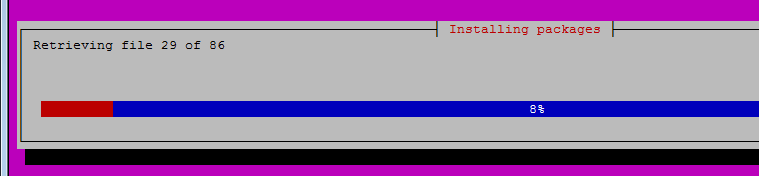
Note: You can see that one text-based GUI will be shown to display the installation status of Ubuntu-desktop after executed the tasksel command.
Installing KDE Desktop or Kubuntu
If you want to install KDE desktop also called Kubuntu on your Ubuntu system, you can use one of the following command:
$ sudo apt install kubuntu-desktop
Or
$ sudo apt install tasksel $ sudo tasksel install kubuntu-desktop
Installing Lubuntu Desktop or LXDE
To install Lubuntu desktop environment on your Ubuntu Linux system, you can execute one of the following command:
$ sudo apt install lubuntu-desktop
Or
$ sudo apt install tasksel $ sudo tasksel install lubuntu-desktop
Installing Mate Desktop
If you want to install the Mate Core Server Desktop on your Ubuntu Server 16.04 or 18.04, just execute one of the following command:
$ sudo apt install ubuntu-mate-core
Or
$ sudo apt install tasksel $ sudo tasksel install ubuntu-mate-core
Installing GNOME Desktop
If you want to install Gnome desktop on an Ubuntu server, you can use tasksel command or apt command to achieve it. Just using the following command:
$ sudo apt install ubuntu-gnome-desktop
Or
$ sudo apt install tasksel $ sudo tasksel install ubuntu-gnome-desktop
Installing Xubuntu Desktop
To install the XFCE4 desktop or Xubuntu desktop environment on your Ubuntu system, type:
$ sudo apt intall xubuntu-core
Or
$ sudo apt install tasksel $ sudo tasksel install xubuntu-core
Note: After GUI package is installed on your Ubuntu server, you still need to start the GUI display manager with the following command:
$ systemctl start lightdm
Done!
