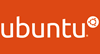This post will guide you how to upgrade your Ubuntu operating system from 18.04 LTS to the latest 20.04 LTS through command line and Ubuntu GUI successfully. Linux 18.04 or 16.04.
Ubuntu 20.04 LTS was officially released on Apri 23, 2020. And this version is the latest Ubuntu Long Term Support release. And it will provide support with security patches and updates available until 2025. If you are using an older version, such as: 18.04, 19.04, and maybe you wish to upgrade it to the latest version. And the below steps will guide you how to safely upgrade Ubuntu operating system from Ubuntu 18.04 LTS to the latest version through two methods.
Prerequisites
Before you upgrade, and you need first upgrade your current Ubuntu 18.04 to the latest point release version. Just run the following commands using command line,type:
$ sudo apt update $ sudo apt upgrade
Then you need to reboot your Ubuntu system with the following command:
$ sudo reboot
- You also need to make sure your computer has sufficient free disk space. And you should have 25 GB of free space for a new installation of Ubuntu.
- The upgrade process can take 2 hours time or more.
Upgrade to Latest 20.04 LTS using a Graphical Guided Wizard
You can run the following command in a terminal window, and it will then lauch the graphical guided wizard.
$ sudo do-release-upgrade -d -f DistUpgradeViewGtk3
It will launch the upgrade process using a Gtk3-based GUI.

Then click “upgrade” button to start upgrading.

You may be asked one or two questions during the upgrade, and you just need to answer every question with “yes” or “y”.

Clicking “Start Upgrade” button to start the upgrade.

From the above screenshot, you can see that the upgrade process will download up to more than 1900 new packages. So you need to make sure that the disk space is enough.

after all new packages were installed on your computer, and you still need to restart the system to complete the upgrade. click “Restart Now” button.

Then the upgrade should complete, and you should see that you have logged into the latest Ubuntu 20.04 desktop.

Upgrade to Latest 20.04 LTS on the Command Line
If you want to upgrade Ubuntu 18.04 to 20.04 via command line interface, and you can use the following command. The upgrade process on the command line is very similar to what we have already upgraded via GUI wizard.
$ sudo do-release-upgrade -d
Conclusion
You should know that how to upgrade from Ubuntu 18.04 LTS to 20.04 LTs through two methods: graphical wizards and command line utilities.