How to Install GNOME And KDE GUI on CentOS 8
September 14, 2020

This post will guide you how to install Gnome GUI on CentOS 8 Linux operating system. How do I install KDE GUI program on your CentOS 8 system via command line interface. How to enable GUI mode from your CentOS 8 system.
When you installing CentOS8 or RHEL 8 Linux system on your machine, and if you choose the installation type as minimal server, and only command line mode will be installed. If you want to reinstall or enable graphical mode in your current CentOS 8 system, and you need to install GNOME desktop packages or KED desktop packages on your CentOS 8 system.
The below steps will show you how to install GNOME GUI and KED GUI on CentOS 8 or RHEL 8 Linux system on the minimal server installation.
Table of Contents
Install GNOME GUI on CentOS 8 or RHEL 8
Step1: you need to check package group list for GNOME GUI Packages by running the following command, type:
$ dnf grouplist
Outputs:
[root@mydevops ~]# dnf grouplist Last metadata expiration check: 0:00:33 ago on Sun 13 Sep 2020 06:35:52 AM EDT. Available Environment Groups: Server with GUI Server Workstation KDE Plasma Workspaces Virtualization Host Custom Operating System Installed Environment Groups: Minimal Install Installed Groups: Container Management Headless Management Available Groups: .NET Core Development RPM Development Tools Development Tools Graphical Administration Tools Legacy UNIX Compatibility Network Servers Scientific Support Security Tools Smart Card Support System Tools Fedora Packager Xfce
From the above outputs, you can see all the available groups for installation, and you can use the below two group to install GNOME Desktop Environments:
- Server with GUI
- Workstation
To install KED Desktop Environment, and you can use the below one package group:
- KDE Plasma Workspaces
Step2: install GNOME GUI by installing “Server with GUI” or “workstation” package group with the following command:
$ dnf groupinstall “Server with GUI” -y
Or
$ dnf groupinstall “Workstation” -y
Step3: check the default Target. Since “Minimal Install” was installed on your CentOS 8 system, GUI mode was disabled. And you can type the following command to check default target.
$ systemctl get-default
Outputs:
[root@mydevops ~]# systemctl get-default multi-user.target
Step4: after the installation of GUI group packages were installed successfully. And you still need to change the default target from “multi-user.target” to “graphical.target”. just type the following command to change the default target on your CentOS 8 Linux system.
$ systemctl set-default graphical.target
Outputs:
[root@mydevops ~]# systemctl set-default graphical.targe Removed /etc/systemd/system/default.target. Created symlink /etc/systemd/system/default.target → /usr/lib/systemd/system/graphical.target.
Or you can use another command to enable GUI mode on CentOS 8, type:
$ systemctl isolate graphical.target
Then you can check the current default target status with the following two commands:
$ systemctl list-units --type target --all | egrep graphical.target $ systemctl status graphical.target
outputs:
[root@mydevops ~]# systemctl list-units --type target --all | egrep graphical.target graphical.target loaded active active Graphical Interface [root@mydevops ~]# systemctl status graphical.target graphical.target - Graphical Interface Loaded: loaded (/usr/lib/systemd/system/graphical.target; indirect; vendor preset: disabled) Active: active since Sun 2020-09-13 05:01:28 EDT; 1h 52min ago Docs: man:systemd.special(7) Sep 13 05:01:28 mydevops.com systemd[1]: Reached target Graphical Interface.
Step5: reboot your system to start the server with the graphical mode(GNOME GUI).
$ reboot
Step6: once your system starts up, and the login window will appear as below:

Install KDE GUI on CentOS 8 or RHEL 8
KDE GUI is the desktop environment for Linux offered by the KDE development team. And it is also a popular and beautiful graphical GUI program. To install KDE group package, and you need to add EPEL repo firstly and then get a KDE Plasma desktop. Do the following steps:
Step1: Add EPEL repository
You need to add EPEL repository to install some packages that not available on the official repo of the CentOS 8 Linux system.
Type the following command:
$ dnf install https://dl.fedoraproject.org/pub/epel/epel-release-latest-8.noarch.rpm
Step2: after enable EPEL repo, and you need to update the repo cache and update all available packages on your CentOS 8 system.
$ dnf update
Step3: install KDE Plasma Desktop on your CentOS 8 system with the following command:
$ dnf --enablerepo=epel,PowerTools group -y install "KDE Plasma Workspaces" "base-x"
Conclusion
You should know that how to install GNOME or KDE GUI on your CentOS 8 Linux. If you want to see more detailed information about postman, you can directly go to its official web site.
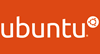
0 Comments