How To Save As a New File in Vi/Vi Text Editor
This post will guide you how to save the current file as a new file when using vi or vim text editor. How do I save as a new file and keep working on hte original one in vi/vim in your Linux system.
Vim is a text editor that is upwards compatible to Vi. It can be used to edit all kinds of plain text. It is especially useful for editing programs. There are a lot of enhancements above Vi: multi level undo, multi windows and buffers, syntax highlighting, command line editing, filename completion, on-line help, visual selection, etc.. See “:help vi_diff.txt” for a summary of the differences between Vim and Vi.
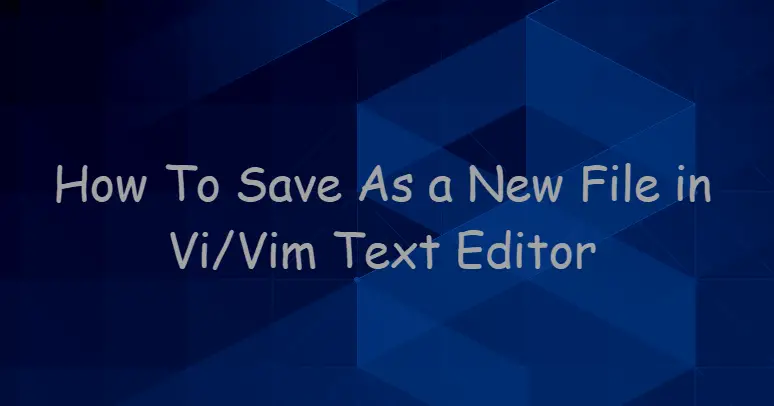
Save As a New File Using Vim
If you have a file named test1.txt in your local disk, and you want to save as a new file named test2.txt and keep the original file test1.txt using vim text editor. How to do it. and you can do the following steps:
#1 you need to open the file test1.txt using vim command, type:
$ sudo vim test1.txt
#2 press ESC key on your keyboard, and press “:w test2.txt“. it will save the current file test1.txt firstly, and then save it as a new file “test2.txt” in your vim editor. type:
:w test2.txt
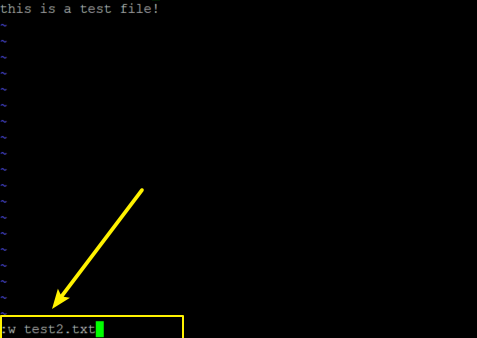
#3 then you need to press “:q” to quit the current vim text editor.
#4 you can check if the newly file is created by running the following command:
$ ls test*.txt
Outputs:
devops@devops-ubuntu:~$ ls test*.txt
test1.txt test2.txt
If you want to get more help about vi or vim command, and you can run the following commands:
$ man vim $ vim --help
Outputs:
devops@devops-ubuntu:~$ vim --help
VIM - Vi IMproved 8.0 (2016 Sep 12, compiled Jun 06 2019 17:31:41)
usage: vim [arguments] [file ..] edit specified file(s)
or: vim [arguments] - read text from stdin
or: vim [arguments] -t tag edit file where tag is defined
or: vim [arguments] -q [errorfile] edit file with first error
Arguments:
-- Only file names after this
-v Vi mode (like "vi")
-e Ex mode (like "ex")
-E Improved Ex mode
-s Silent (batch) mode (only for "ex")
-d Diff mode (like "vimdiff")
-y Easy mode (like "evim", modeless)
-R Readonly mode (like "view")
-Z Restricted mode (like "rvim")
-m Modifications (writing files) not allowed
-M Modifications in text not allowed
-b Binary mode
-l Lisp mode
-C Compatible with Vi: 'compatible'
-N Not fully Vi compatible: 'nocompatible'
-V[N][fname] Be verbose [level N] [log messages to fname]
-D Debugging mode
-n No swap file, use memory only
-r List swap files and exit
-r (with file name) Recover crashed session
-L Same as -r
-A start in Arabic mode
-H Start in Hebrew mode
-F Start in Farsi mode
-T <terminal> Set terminal type to <terminal>
--not-a-term Skip warning for input/output not being a terminal
--ttyfail Exit if input or output is not a terminal
-u <vimrc> Use <vimrc> instead of any .vimrc
--noplugin Don't load plugin scripts
-p[N] Open N tab pages (default: one for each file)
-o[N] Open N windows (default: one for each file)
-O[N] Like -o but split vertically
+ Start at end of file
+<lnum> Start at line <lnum>
--cmd <command> Execute <command> before loading any vimrc file
-c <command> Execute <command> after loading the first file
-S <session> Source file <session> after loading the first file
-s <scriptin> Read Normal mode commands from file <scriptin>
-w <scriptout> Append all typed commands to file <scriptout>
-W <scriptout> Write all typed commands to file <scriptout>
-x Edit encrypted files
--startuptime <file> Write startup timing messages to <file>
-i <viminfo> Use <viminfo> instead of .viminfo
--clean 'nocompatible', Vim defaults, no plugins, no viminfo
-h or --help Print Help (this message) and exit
--version Print version information and exit
Conclusion
You should know that how to save one file as a new file using vim or vi test editor in your Linux system.
