How to Install Blender on Ubuntu 16.04/18.04 Linux
This post will guide you how to install Blender on your Ubuntu Linux server. How do I install Blender 3D Tool on Ubuntu Linux 16.04/18.04. How to download and install Blender 2.79 on your Ubuntu system.
- What is Blender?
- Installing Blender on Ubuntu Terminal
- Installing Blender through PPA Repository
- Installing Blender with Snap Tool
- Installing Blender From Ubuntu software Manager
What is Blender?
Blender is a free and open-source 3D computer graphics software toolset used for creating animated films, visual effects, art, 3D printed models, interactive 3D applications and video games. And it supports the entirety of the 3D pipline, such as: modeling, rigging, animation, simulation, rendering, video editing and game creation. As it is a public open source project, so it made by hundreds of people from around the world.
Installing Blender on Ubuntu Terminal (Command Line)
If you want to install Blender tool through your Ubuntu terminal, you need to download the installation package from the official Blender website firstly, then execute the executable file of Blender. Just do the following steps to install blender on the terminal:
#1 Download the installation package of Blender with the following wget command (now the latest version is 2.79):
$ wget https://download.blender.org/release/Blender2.79/blender-2.79b-linux-glibc219-x86_64.tar.bz2
Outputs:
devops@devops-osetc:~$ wget https://download.blender.org/release/Blender2.79/blender-2.79b-linux-glibc219-x86_64.tar.bz2 --2019-02-27 03:18:41-- https://download.blender.org/release/Blender2.79/blender-2.79b-linux-glibc219-x86_64.tar.bz2 Resolving www-proxy.us.osetc.com (www-proxy.us.osetc.com)... 10.87.19.20 Connecting to www-proxy.us.osetc.com (www-proxy.us.osetc.com)|10.87.19.20|:80... connected. Proxy request sent, awaiting response... 200 OK Length: 143200446 (137M) [application/octet-stream] Saving to: ‘blender-2.79b-linux-glibc219-x86_64.tar.bz2’ blender-2.79b-linux-glibc219-x86_64.ta 100%[==========================================================================>] 136.57M 355KB/s in 6m 38s 2019-02-27 03:25:21 (351 KB/s) - ‘blender-2.79b-linux-glibc219-x86_64.tar.bz2’ saved [143200446/143200446]
Note: you can also get the installation package of Blender from the official blender website with your Firefox Browser, you just need to open the download link (https://www.blender.org/download/) with your browser to download Blender archive package.
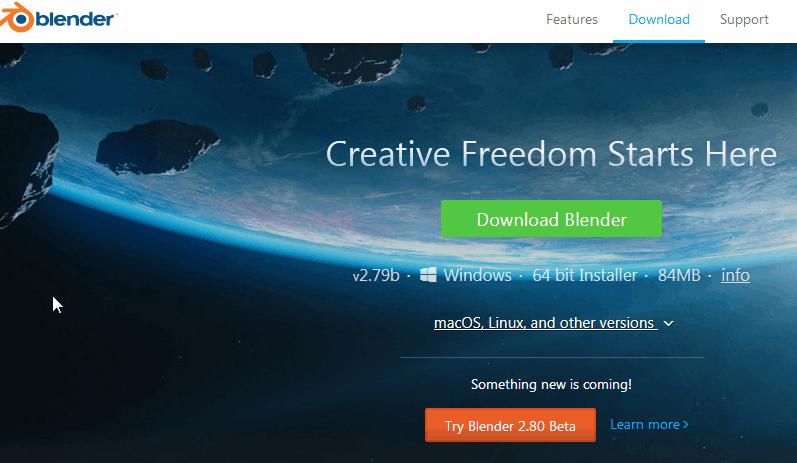
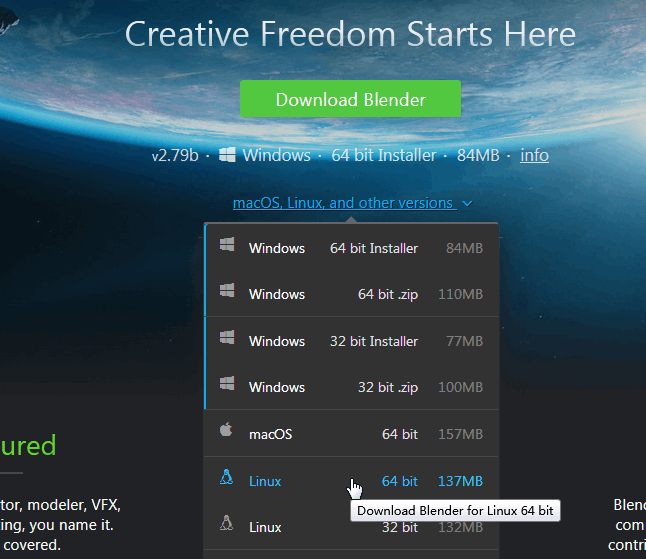
#2 Extract all files from Blender package you just downloaded, run the following command:
$ tar -jxvf blender-2.79b-linux-glibc219-x86_64.tar.bz2
Outputs:
$ tar -jxvf blender-2.79b-linux-glibc219-x86_64.tar.bz2 ... blender-2.79b-linux-glibc219-x86_64/2.79/datafiles/ blender-2.79b-linux-glibc219-x86_64/2.79/datafiles/locale/ blender-2.79b-linux-glibc219-x86_64/2.79/datafiles/locale/hi/ blender-2.79b-linux-glibc219-x86_64/2.79/datafiles/locale/hi/LC_MESSAGES/ ... blender-2.79b-linux-glibc219-x86_64/LICENSE-bmonofont-i18n.ttf.txt blender-2.79b-linux-glibc219-x86_64/blender-softwaregl blender-2.79b-linux-glibc219-x86_64/blender blender-2.79b-linux-glibc219-x86_64/blender-thumbnailer.py blender-2.79b-linux-glibc219-x86_64/ocio-license.txt
Note: The Blender archive file have been extracted to your local disk in your current directory, and created one new directory called “blender-2.79b-linux-glibc219-x86_64“.
#3 changing the current directory to blender-2.79b-linux-glibc219-x86_64, type:
$ cd blender-2.79b-linux-glibc219-x86_64
#4 then you need to execute the blender executable file ( this file is stored in the blender-2.79b-linux-glibc219-x86_64 directory)to start Blender application on your Ubuntu system, type the following command:
$ ./blender
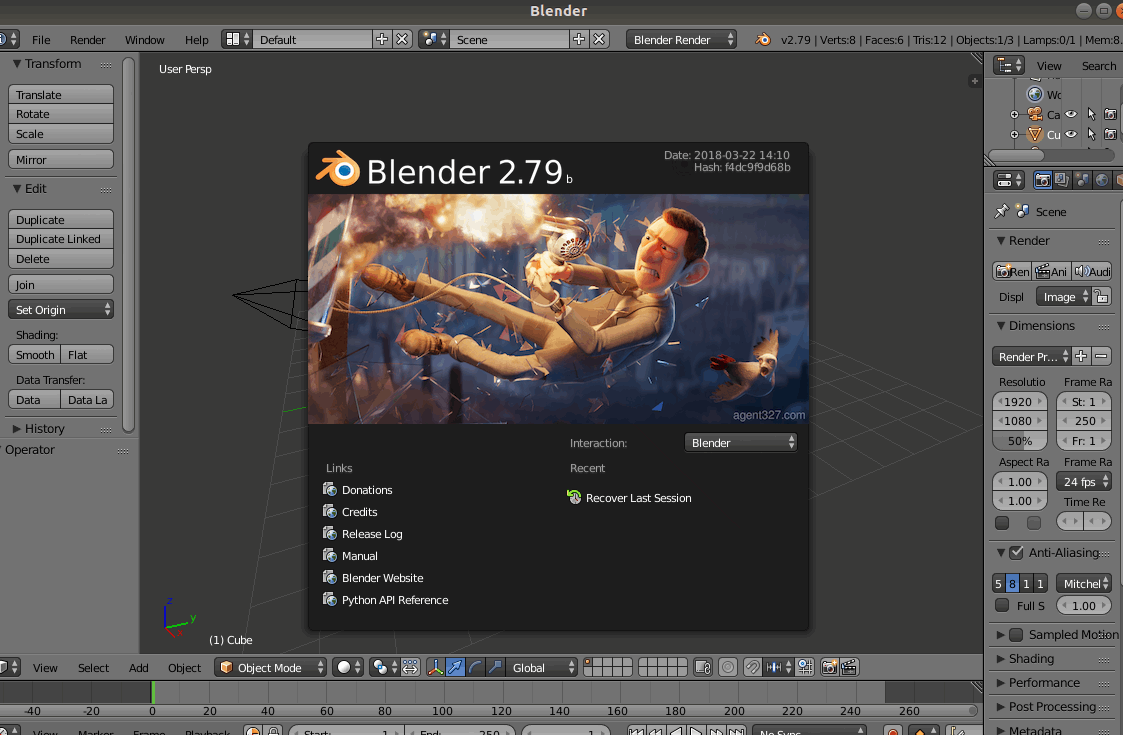
So if you want launch the Blender application on your Ubuntu Linux server, you just need to switch the current directory to blender-2.79b-linux-glibc219-x86_64, and then run the blender file on the terminal. And if you want to remove the Blender application from your Ubuntu system, you just delete the working directory of blender from your disk.
Installing Blender through PPA Repository
If you don’t want to download the installation package from the official Blender site directly to install Blender tool on your Ubuntu Linux server, you can use the third PPA repository to install Blender on your system. Just type the following command:
$ sudo add-apt-repository ppa:thomas-schiex/blender
Then you need to run the following command to update the software repository index of your Ubuntu system so that you can install the latest blender package from Ubuntu repository.
$ sudo apt update
Then you can use the apt command to install the latest Blender version from the third PPA repository, type:
$ sudo apt install blender
Outputs:
devops@devops-osetc:~$ sudo apt install blender Reading package lists... Done Building dependency tree Reading state information... Done The following package was automatically installed and is no longer required: libssl-doc Use 'sudo apt autoremove' to remove it. The following additional packages will be installed: blender-data fonts-dejavu gdal-data i965-va-driver libaacs0 libaec0 libarmadillo8 libarpack2 libass9 libavcodec57 libavdevice57 libavfilter6 libavformat57 libavresample3 libavutil55 libbdplus0 libblas3 libblosc1 libbluray2 libbs2b0 libcharls1 libchromaprint1 libcrystalhd3 libdap25 libdapclient6v5 libdc1394-22 libepsilon1 libflite1 libfreexl1 libfyba0 libgdal20 libgdcm2.8 libgeos-3.6.2 libgeos-c1v5 libgeotiff2 libgfortran4 libglew2.0 libgme0 libgsm1 libhdf4-0-alt libhdf5-100 libkmlbase1 libkmldom1 libkmlengine1 liblapack3 liblog4cplus-1.1-9 libminizip1 libmysofa0 libmysqlclient20 libnetcdf13 libnorm1 libodbc1 libogdi3.2 libopenal-data libopenal1 libopencolorio1v5 libopencv-core3.2 libopencv-imgcodecs3.2 libopencv-imgproc3.2 libopencv-videoio3.2 libopenimageio1.7 libopenjp2-7 libopenmpt0 libopenvdb5.0 libpgm-5.2-0 libpostproc54 libpq5 libproj12 libqhull7 librubberband2 libsdl2-2.0-0 libshine3 libsnappy1v5 libsndio6.1 libsocket++1 libsoxr0 libspatialite7 libspnav0 libssh-gcrypt-4 libsuperlu5 libswresample2 libswscale4 libsz2 libtbb2 libtinyxml2.6.2v5 liburiparser1 libva-drm2 libva-x11-2 libva2 libvdpau1 libx264-152 libx265-146 libxerces-c3.2 libxvidcore4 libyaml-cpp0.5v5 libzmq5 libzvbi-common libzvbi0 mesa-va-drivers mesa-vdpau-drivers odbcinst odbcinst1debian2 proj-bin proj-data va-driver-all vdpau-driver-all Suggested packages: i965-va-driver-shaders libbluray-bdj firmware-crystalhd geotiff-bin gdal-bin libgeotiff-epsg glew-utils libhdf4-doc libhdf4-alt-dev hdf4-tools libmyodbc odbc-postgresql tdsodbc unixodbc-bin ogdi-bin sndiod spacenavd libvdpau-va-gl1 nvidia-vdpau-driver nvidia-legacy-340xx-vdpau-driver The following NEW packages will be installed: blender blender-data fonts-dejavu gdal-data i965-va-driver libaacs0 libaec0 libarmadillo8 libarpack2 libass9 libavcodec57 libavdevice57 libavfilter6 libavformat57 libavresample3 libavutil55 libbdplus0 libblas3 libblosc1 libbluray2 libbs2b0 libcharls1 libchromaprint1 libcrystalhd3 libdap25 libdapclient6v5 libdc1394-22 libepsilon1 libflite1 libfreexl1 libfyba0 libgdal20 libgdcm2.8 libgeos-3.6.2 libgeos-c1v5 libgeotiff2 libgfortran4 libglew2.0 libgme0 libgsm1 libhdf4-0-alt libhdf5-100 libkmlbase1 libkmldom1 libkmlengine1 liblapack3 liblog4cplus-1.1-9 libminizip1 libmysofa0 libmysqlclient20 libnetcdf13 libnorm1 libodbc1 libogdi3.2 libopenal-data libopenal1 libopencolorio1v5 libopencv-core3.2 libopencv-imgcodecs3.2 libopencv-imgproc3.2 libopencv-videoio3.2 libopenimageio1.7 libopenjp2-7 libopenmpt0 libopenvdb5.0 libpgm-5.2-0 libpostproc54 libpq5 libproj12 libqhull7 librubberband2 libsdl2-2.0-0 libshine3 libsnappy1v5 libsndio6.1 libsocket++1 libsoxr0 libspatialite7 libspnav0 libssh-gcrypt-4 libsuperlu5 libswresample2 libswscale4 libsz2 libtbb2 libtinyxml2.6.2v5 liburiparser1 libva-drm2 libva-x11-2 libva2 libvdpau1 libx264-152 libx265-146 libxerces-c3.2 libxvidcore4 libyaml-cpp0.5v5 libzmq5 libzvbi-common libzvbi0 mesa-va-drivers mesa-vdpau-drivers odbcinst odbcinst1debian2 proj-bin proj-data va-driver-all vdpau-driver-all 0 upgraded, 107 newly installed, 0 to remove and 0 not upgraded. Need to get 95.5 MB of archives. After this operation, 431 MB of additional disk space will be used. Do you want to continue? [Y/n]
Note: you need to press Y key on your keyboard so that the installation process can continue. Then the Blender tool will be installed on your Ubuntu system.
If you want to uninstall Blender from your Ubuntu system, just use the following command:
$ sudo apt remove blender
Installing Blender with Snap Tool
You can also use Snap tool to install Blender on your Ubuntu system, just do the following steps:
#1 you need to install Snap tool on your Ubuntu system firstly. Type the following command:
$ sudo apt install snapd xdg-open-snapd
#2 then you can use snap tool to download and install Blender with the following command:
$ sudo snap install blender --classic
Outputs:
devops@devops-osetc:~$ sudo snap install blender --classic blender 2.79b from Gustavo Niemeyer (niemeyer) installed
You should notice that the latest version has been installed in your system. and if you want to remove Blender installed by Snap tool, you still need to use Snap to uninstall it, just type the following command:
$ sudo snap remove blender
Installing Blender From Ubuntu software Manager
If you want to download and install Blender from Ubuntu GUI only, you can use the Ubuntu Software Manager tool to install it. Just do the following steps:
#1 click the Ubuntu Software button on the Ubuntu desktop Activities Toolbar. Then the Ubuntu Software window will open.
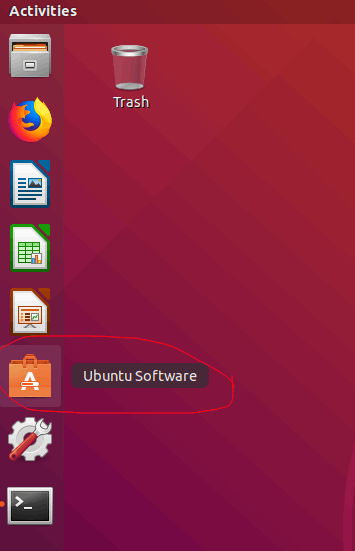
#2 click on the search box, and type the searching keyword “blender“, then the Blender software should be listed in the result list. And clicking on it, the Blender window will appear.
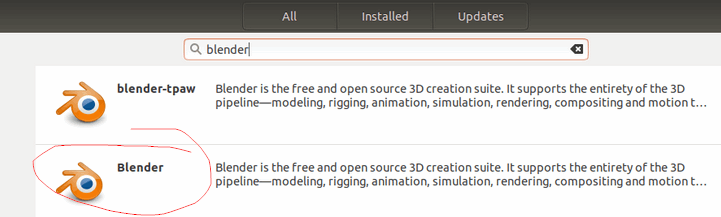
#3 click Install button on the Blender window to start the installation process of Blender on your Ubuntu system. Note: The Authentication Required dialog box will display, you need to enter password to authenticate it.
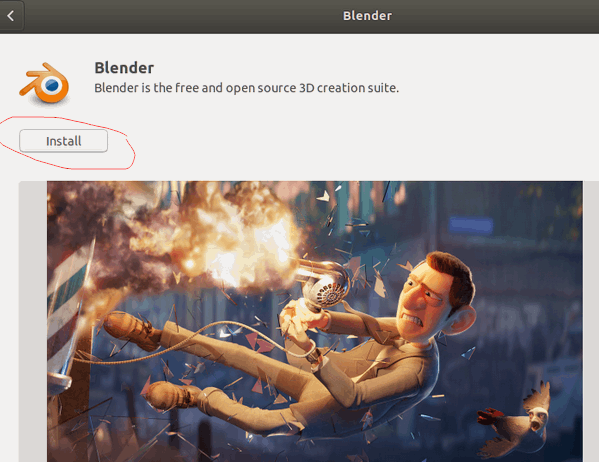
#4 the installation process of Blender start to install on your system. After installed, you can click the Launch button on the Blender software page.
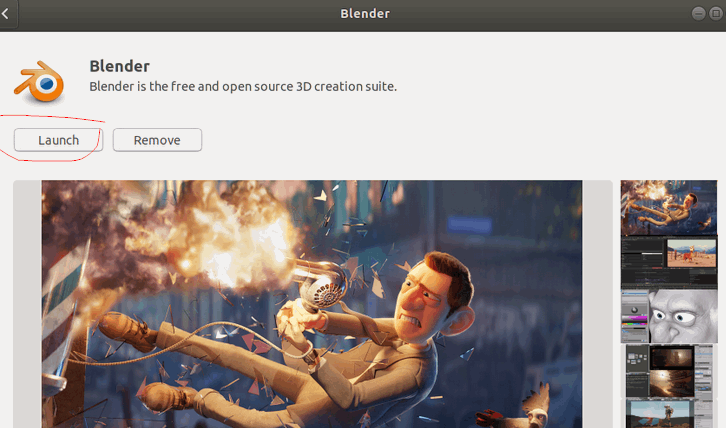
Conclusion
You should know that how to install Blender tool on Ubuntu 16.04 or 18.04 from this guide, and you also know how to install Blender 3D tool with the different methods on Ubuntu Linux server. If you want to see more information about Blender, you can go the official web site of Blender directly.
