How to Install Atom on Ubuntu 16.04/18.04 Linux
This post will guide you how to install Atom editor on Ubuntu 16.04 or 18.04 Linux. How do I install Atom Text Editor on Ubuntu 18.04.
What is Atom
Atom is a free and open-source text and source code editor for macOS, Linux, and Microsoft Windows with support for plug-ins written in Node.js, and embedded Git Control, developed by GitHub. Atom is a desktop application built using web technologies. Atom is only available for 64-bit Linux systems.Atom is a hackable text editor for the 21st century, built on Electron, and based on everything we love about our favorite editors.
Install Atom via deb Package
If you want to install Atom Text Editor via a deb package on your Ubuntu 18.04 Linux, you need to firstly get Atom’s installation deb package from the Atom’s project site . And the DEB package name is called as atom-amd64.deb. You can download it with wget tool. Type the following command:
$ wget https://github.com/atom/atom/releases/download/v1.34.0/atom-amd64.deb .
Outputs:
devops@devops-osetc:~$ wget https://github.com/atom/atom/releases/download/v1.34.0/atom-amd64.deb
--2018-12-26 15:56:35-- https://github.com/atom/atom/releases/download/v1.34.0/atom-amd64.deb
Resolving www-proxy.us.oracle.com (www-proxy.us.oracle.com)... 148.87.19.20
Connecting to www-proxy.us.oracle.com (www-proxy.us.oracle.com)|148.87.19.20|:80... connected.
Proxy request sent, awaiting response... 302 Found
Location: https://github-production-release-asset-2e65be.s3.amazonaws.com/3228505/823b6400-104c-11e9-818d-7742c39113b4?X-Amz-Algorithm=AWS4-HMAC-SHA256&X-Amz-Credential=AKIAIWNJYAX4CSVEH53A%2F20190129%2Fus-east-1%2Fs3%2Faws4_request&X-Amz-Date=20190129T020103Z&X-Amz-Expires=300&X-Amz-Signature=33d9de9da5566053dbd9e0dadf4850cb032ff3f5eb074e01fdbb92b27a69ee27&X-Amz-SignedHeaders=host&actor_id=0&response-content-disposition=attachment%3B%20filename%3Datom-amd64.deb&response-content-type=application%2Foctet-stream [following]
--2018-12-26 15:56:36-- https://github-production-release-asset-2e65be.s3.amazonaws.com/3228505/823b6400-104c-11e9-818d-7742c39113b4?X-Amz-Algorithm=AWS4-HMAC-SHA256&X-Amz-Credential=AKIAIWNJYAX4CSVEH53A%2F20190129%2Fus-east-1%2Fs3%2Faws4_request&X-Amz-Date=20190129T020103Z&X-Amz-Expires=300&X-Amz-Signature=33d9de9da5566053dbd9e0dadf4850cb032ff3f5eb074e01fdbb92b27a69ee27&X-Amz-SignedHeaders=host&actor_id=0&response-content-disposition=attachment%3B%20filename%3Datom-amd64.deb&response-content-type=application%2Foctet-stream
Connecting to www-proxy.us.oracle.com (www-proxy.us.oracle.com)|148.87.19.20|:80... connected.
Proxy request sent, awaiting response... 200 OK
Length: 89683126 (86M) [application/octet-stream]
Saving to: ‘atom-amd64.deb’
atom-amd64.deb 100%[=============================================================>] 85.53M 355KB/s in 4m 16s
2018-12-26 16:00:53 (342 KB/s) - ‘atom-amd64.deb’ saved [89683126/89683126]
Then you need to install gdebi tool to install the previously downloaded Atom installation deb package. Type:
$ sudo apt install gdebi-core
Outputs:
devops@devops-osetc:~$ sudo apt install gedbi-core
[sudo] password for devops:
Reading package lists... Done
Building dependency tree
Reading state information... Done
E: Unable to locate package gedbi-core
devops@devops-osetc:~$ sudo apt install gdebi-core
Reading package lists... Done
Building dependency tree
Reading state information... Done
The following packages were automatically installed and are no longer required:
amd64-microcode btrfs-tools docutils-common gcc-6-base:i386 intel-microcode iucode-tool libboost-random1.58.0 libboost-thread1.58.0
libcapnp-0.5.3 libevent-core-2.0-5 libhardware2 libhybris libhybris-common1 libiscsi2 libmedia1 librpm3 librpmbuild3 librpmio3
librpmsign3 libwebpdemux1 libwxgtk-media3.0-0v5 libwxgtk-media3.0-dev libwxgtk3.0-0v5 libwxgtk3.0-dev libxen-4.6 linux-generic
linux-generic-hwe-16.04 linux-headers-generic linux-image-generic python3-botocore python3-colorama python3-dateutil
python3-docutils python3-jmespath python3-pygments python3-roman python3-rsa python3-s3transfer qml-module-qtwebkit snap-confine
snapd-login-service thermald xserver-xorg-input-evdev-hwe-16.04 xserver-xorg-input-synaptics-hwe-16.04
xserver-xorg-video-amdgpu-hwe-16.04 xserver-xorg-video-qxl-hwe-16.04 xserver-xorg-video-vesa-hwe-16.04
Use 'sudo apt autoremove' to remove them.
The following NEW packages will be installed:
gdebi-core
0 upgraded, 1 newly installed, 0 to remove and 0 not upgraded.
Need to get 116 kB of archives.
After this operation, 876 kB of additional disk space will be used.
Get:1 http://mirrors.aliyun.com/ubuntu bionic/universe amd64 gdebi-core all 0.9.5.7+nmu2 [116 kB]
Fetched 116 kB in 2s (74.8 kB/s)
Selecting previously unselected package gdebi-core.
(Reading database ... 201934 files and directories currently installed.)
Preparing to unpack .../gdebi-core_0.9.5.7+nmu2_all.deb ...
Unpacking gdebi-core (0.9.5.7+nmu2) ...
Setting up gdebi-core (0.9.5.7+nmu2) ...
Processing triggers for man-db (2.8.3-2ubuntu0.1) ...
Next, you can start to install the Atom Text editor via installing deb package, type:
$ sudo gdebi atom-amd64.deb
Outputs:
devops@devops-osetc:~$ sudo gdebi atom-amd64.deb
[sudo] password for devops:
Reading package lists... Done
Building dependency tree
Reading state information... Done
Reading state information... Done
Requires the installation of the following packages: git git-man liberror-perl
A hackable text editor for the 21st Century.
Atom is a free and open source text editor that is modern, approachable, and hackable to the core.
Do you want to install the software package? [y/N]:y
Get:1 http://mirrors.aliyun.com/ubuntu bionic/main amd64 liberror-perl all 0.17025-1 [22.8 kB]
Get:2 http://mirrors.aliyun.com/ubuntu bionic-updates/main amd64 git-man all 1:2.17.1-1ubuntu0.4 [803 kB]
Get:3 http://mirrors.aliyun.com/ubuntu bionic-updates/main amd64 git amd64 1:2.17.1-1ubuntu0.4 [3907 kB]
Fetched 4733 kB in 6s (325 kB/s)
Selecting previously unselected package liberror-perl.
(Reading database ... 202006 files and directories currently installed.)
Preparing to unpack .../liberror-perl_0.17025-1_all.deb ...
Unpacking liberror-perl (0.17025-1) ...
Selecting previously unselected package git-man.
Preparing to unpack .../git-man_1%3a2.17.1-1ubuntu0.4_all.deb ...
Unpacking git-man (1:2.17.1-1ubuntu0.4) ...
Selecting previously unselected package git.
Preparing to unpack .../git_1%3a2.17.1-1ubuntu0.4_amd64.deb ...
Unpacking git (1:2.17.1-1ubuntu0.4) ...
Setting up git-man (1:2.17.1-1ubuntu0.4) ...
Setting up liberror-perl (0.17025-1) ...
Processing triggers for man-db (2.8.3-2ubuntu0.1) ...
Setting up git (1:2.17.1-1ubuntu0.4) ...
Selecting previously unselected package atom.
(Reading database ... 202913 files and directories currently installed.)
Preparing to unpack atom-amd64.deb ...
Unpacking atom (1.34.0) ...
Setting up atom (1.34.0) ...
Processing triggers for desktop-file-utils (0.23-1ubuntu3.18.04.2) ...
Processing triggers for gnome-menus (3.13.3-11ubuntu1.1) ...
Processing triggers for mime-support (3.60ubuntu1) ...
Processing triggers for bamfdaemon (0.5.3+18.04.20180207.2-0ubuntu1) ...
Rebuilding /usr/share/applications/bamf-2.index...
Note: you need to press y key on your keyboard to continue the installation process.
Install Atom via Atom Repository
You can also enable the Atom repository on your Ubuntu Linux and then install Atom Text Editor. Here are the steps:
#1 download the Atom Text Editor GPG key using wget command, type:
$ wget https://packagecloud.io/AtomEditor/atom/gpgkey .
#2 import the Atom Editor GPG key downloaded in step 1, type:
$ sudo apt-key add gpgkey
Outputs:
devops@devops-osetc:~$ sudo apt-key add gpgkey OK
#3 Enable the Atom Text Editor Repository on your Ubuntu 18.04 Linux, type:
$ sudo add-apt-repository "deb [arch=amd64] https://packagecloud.io/AtomEditor/atom/any/ any main"
Outputs:
devops@devops-osetc:~$ sudo add-apt-repository "deb [arch=amd64] https://packagecloud.io/AtomEditor/atom/any/ any main"
Hit:1 http://archive.canonical.com/ubuntu bionic InRelease
Hit:2 http://mirrors.aliyun.com/ubuntu bionic InRelease
Get:4 http://mirrors.aliyun.com/ubuntu bionic-updates InRelease [88.7 kB]
Get:5 http://mirrors.aliyun.com/ubuntu bionic-backports InRelease [74.6 kB]
Get:3 https://packagecloud.io/AtomEditor/atom/any any InRelease [23.2 kB]
Get:6 http://mirrors.aliyun.com/ubuntu bionic-security InRelease [88.7 kB]
Hit:7 http://archive.ubuntu.com/ubuntu bionic InRelease
Reading package lists... Done
#4 after enabled the Atom repository, you can start to install the Atom editor via apt command, type:
$ sudo apt install atom
Starting Atom
After the Atom is installed on your Ubuntu Linux, you can try to launch the Atom Text Editor via run the following command in the terminal:
$ atom
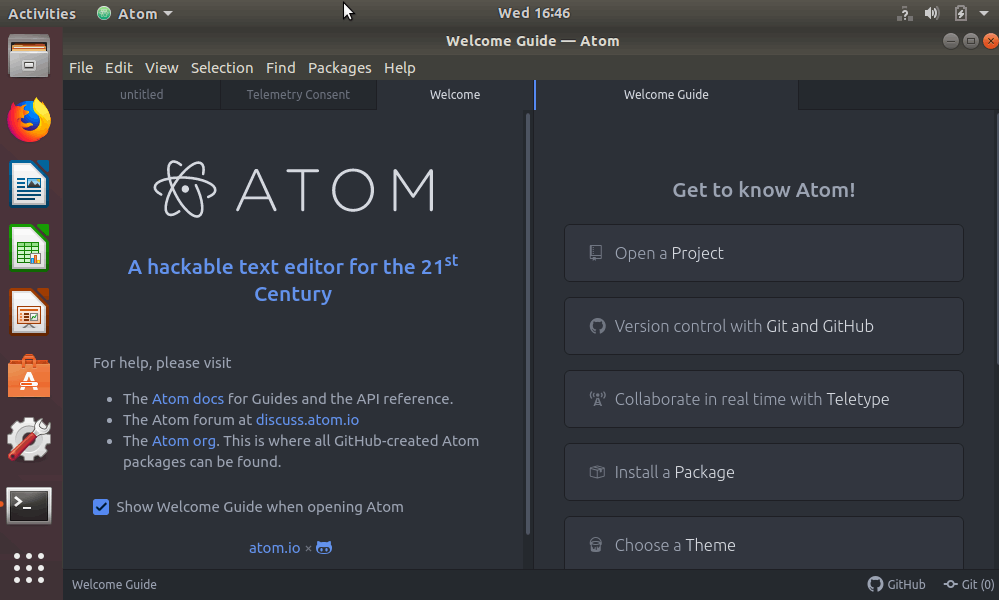
Then a welcome guide for Atom Text Editor should appear. You can start to open a project, or install a package, or choose a theme as you need.
