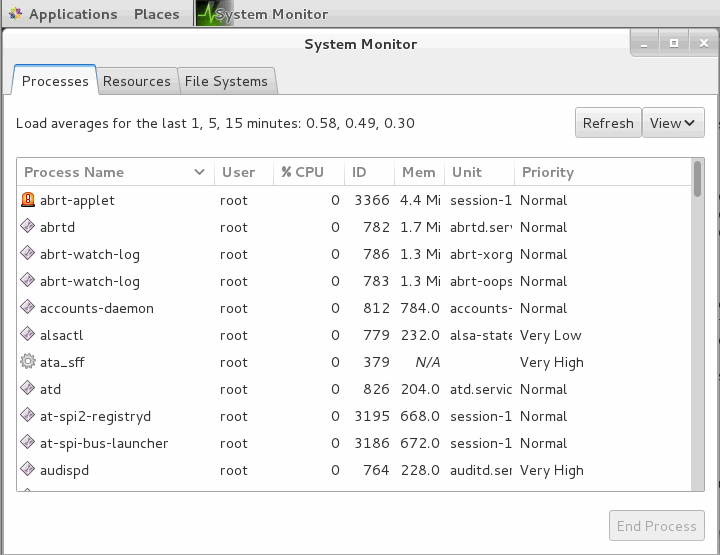CentOS 7 /RHEL: 3 useful commands to view system processes
In this post you will see how to check system processes using the below command to check system processes under centos 7 or RHEL 7 operating system.
#1 ps command – allows you to display information about running processes in your current system.
#2 top command – this command will dispalys a real-time list of processes that are running on the system. it can display system summary information as well as list of processes or threads currently being managed by linux kernel.
#3 system monitor tool – this is a GUI program to use to view the cpu usage, memory usage of current processes.
CentOS 7 view system processes using “ps” command
To list all processes that are currently running on the system including processes owned by others users, issue the following command:
ps aux
Outputs:
[root@osetc /]# ps aux USER PID %CPU %MEM VSZ RSS TTY STAT START TIME COMMAND root 1 0.0 0.3 216908 3820 ? Ss Dec14 0:14 /usr/lib/systemd/systemd --sw root 2 0.0 0.0 0 0 ? S Dec14 0:00 [kthreadd] root 3 0.0 0.0 0 0 ? S Dec14 0:03 [ksoftirqd/0] root 5 0.0 0.0 0 0 ? S< Dec14 0:00 [kworker/0:0H] root 7 0.0 0.0 0 0 ? S Dec14 0:00 [migration/0] root 8 0.0 0.0 0 0 ? S Dec14 0:00 [rcu_bh] root 9 0.0 0.0 0 0 ? S Dec14 0:00 [rcuob/0] root 10 0.0 0.0 0 0 ? S Dec14 0:00 [rcuob/1] root 11 0.0 0.0 0 0 ? S Dec14 0:00 [rcuob/2] root 12 0.0 0.0 0 0 ? S Dec14 0:00 [rcuob/3] root 13 0.0 0.0 0 0 ? S Dec14 0:00 [rcuob/4] root 14 0.0 0.0 0 0 ? S Dec14 0:00 [rcuob/5] root 15 0.0 0.0 0 0 ? S Dec14 0:00 [rcuob/6] root 16 0.0 0.0 0 0 ? S Dec14 0:00 [rcuob/7] root 17 0.0 0.0 0 0 ? S Dec14 0:00 [rcuob/8] root 18 0.0 0.0 0 0 ? S Dec14 0:00 [rcuob/9] root 19 0.0 0.0 0 0 ? S Dec14 0:00 [rcuob/10]
This command will display the process ID(PID), the terminal associated with the process(TTY), the cumulated CPU time in hh:mm:ss format(TIME) and the executeable name (COMMAND), the effective username of the process owner(USER), the percentage of the CPU(CPU), and memory usage(MEM)
To check one particualar process named httpd,type the following command:
ps aux | grep httpd
Outputs:
[root@osetc/]# ps aux | grep httpd root 39039 3.2 1.4 449460 14700 ? Ss 02:58 0:00 /usr/sbin/httpd -DFOREGROUND apache 39041 0.0 0.7 451544 7780 ? S 02:58 0:00 /usr/sbin/httpd -DFOREGROUND apache 39042 0.0 0.7 451544 7780 ? S 02:58 0:00 /usr/sbin/httpd -DFOREGROUND apache 39043 0.0 0.7 451544 7780 ? S 02:58 0:00 /usr/sbin/httpd -DFOREGROUND apache 39044 0.0 0.7 451544 7780 ? S 02:58 0:00 /usr/sbin/httpd -DFOREGROUND apache 39047 0.0 0.7 451544 7780 ? S 02:58 0:00 /usr/sbin/httpd -DFOREGROUND root 39051 0.0 0.0 112640 976 pts/2 S+ 02:58 0:00 grep --color=auto httpd [root@osetc /]#
CentOS 7 view system processes using top command
The top command provides a dynamic real-time view of a running system. it can display system summary infomration as well as a list of processes or threads currently being managed by the linux kernel.
To display real-time processes that are running on the system, issue the following command:
top
Outputs:
[root@osetc /]# top top - 03:03:17 up 1 day, 29 min, 4 users, load average: 0.02, 0.07, 0.12 Tasks: 306 total, 3 running, 303 sleeping, 0 stopped, 0 zombie %Cpu(s): 48.5 us, 4.1 sy, 0.0 ni, 47.5 id, 0.0 wa, 0.0 hi, 0.0 si, 0.0 st KiB Mem: 1010860 total, 932044 used, 78816 free, 0 buffers KiB Swap: 2129916 total, 140144 used, 1989772 free. 161596 cached Mem PID USER PR NI VIRT RES SHR S %CPU %MEM TIME+ COMMAND 7889 devops 20 0 1684604 358340 8388 R 41.7 35.4 18:28.95 gnome-shell 6564 root 20 0 193088 29220 1984 S 7.6 2.9 1:48.72 Xorg 8261 devops 20 0 630472 11324 3484 S 2.0 1.1 0:23.79 gnome-terminal- 8093 devops 20 0 144908 604 388 S 0.3 0.1 0:30.98 escd 8094 devops 20 0 447792 3820 1584 S 0.3 0.4 2:31.47 vmtoolsd 39066 root 20 0 0 0 0 S 0.3 0.0 0:00.24 kworker/0:1 1 root 20 0 216908 4816 2284 S 0.0 0.5 0:14.39 systemd 2 root 20 0 0 0 0 S 0.0 0.0 0:00.07 kthreadd 3 root 20 0 0 0 0 S 0.0 0.0 0:03.27 ksoftirqd/0 5 root 0 -20 0 0 0 S 0.0 0.0 0:00.00 kworker/0:0H 7 root rt 0 0 0 0 S 0.0 0.0 0:00.00 migration/0 8 root 20 0 0 0 0 S 0.0 0.0 0:00.00 rcu_bh 9 root 20 0 0 0 0 S 0.0 0.0 0:00.00 rcuob/0 10 root 20 0 0 0 0 S 0.0 0.0 0:00.00 rcuob/1 11 root 20 0 0 0 0 S 0.0 0.0 0:00.00 rcuob/2
This command will display the process owner (USER), the priority(PR), the nice value(NI), the amount of virtual memory the process uses(VIRT), the percentage of the CPU(CPU), the memory usage (MEM), the cumulated CPU time(TIME), the name of the executable file(COMMAND).
CentOS 7 view system processes using the system monitor tool
To start “system monitor” tool, click “Application“->”system tools” ->”system monitor“, then system will pop-up a “system monitor” window. this tool is similar with the “Task Manager” in the windows operating system.